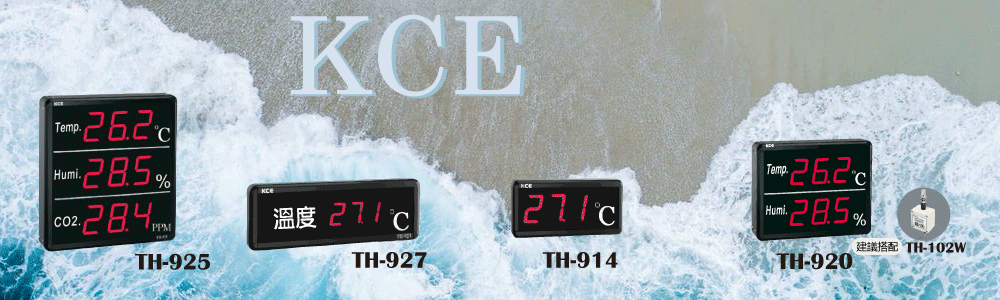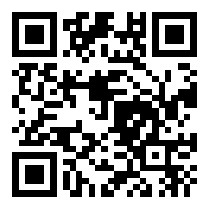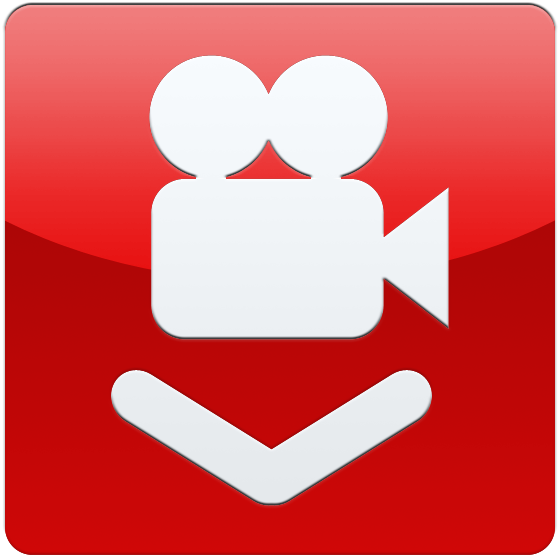The display board communicates with the computer using RS485
Features simple、durable,cost-effective.
Here's an introduction on how to connect your display board to a computer for communication:
You will need:
A KCE large display board (using TH-920 as an example).
Two USB-RS-485/422 converters (one for monitoring, one for sending/receiving).
A signal source (using KE-100 as an example).
A power cord.
A computer.
To establish data transmission and reception, it's crucial to ensure that the large display board is communicating correctly. Many issues arise from improper operation, faulty connections, or not following the correct communication protocol, which should be confirmed before reading or writing data.
Before you begin, check the following three things:
Ensure that the connections are correct.
Verify that the display board starts up correctly.
Confirm that the values displayed on the display board match the input values. For example, if you're using a KE-100 temperature and humidity sensor, it should display the current temperature and humidity.
Once all of the above checks out, you can proceed with communication between the display board and the computer.
--------------------------------------------------------------------------------------------------------------
First, in order to connect the display board to the computer, we recommend using the UT-890 RS485 converter.

This cable allows for monitoring, transmission, and writing between the computer and the display board. When customers purchase this cable, it typically comes with a CD containing the necessary driver software.
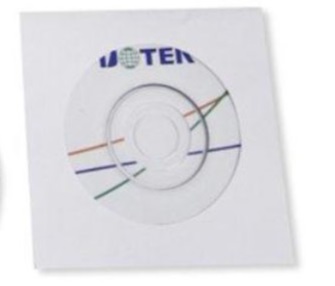
Before using UT-890 do not forget to active the driver.
After installing the driver, you can check if the connection was successful by following these steps to access Device Manage
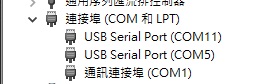
The location of the COM port is crucial. Firstly, the position of each computer is unique, so it's essential to confirm which COM port your display board is connected to.
If you cannot ascertain this, please double-check whether the correct driver software has been loaded.
After completing the steps above, please download the three software applications at the bottom.
Open KCERS485 and run the installation file inside.

Now it's time to make some configurations.
Click on "Save Settings."
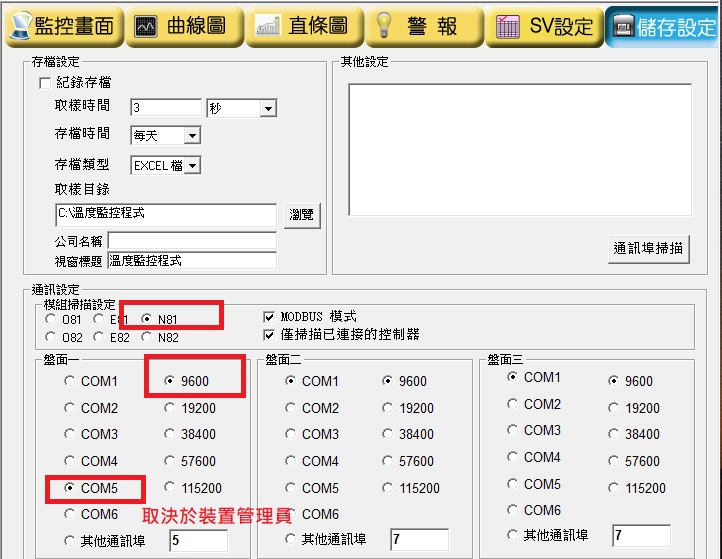
"At this point, you can configure the BAUD RATE (9600) and the stop bits. In this case, select N81.
Choosing the correct COM port is crucial; otherwise, the values you read will definitely differ from those displayed on the board.
If the COM port in Device Manager appears too far down the list (e.g., COM22 or similar), you can rearrange its position."
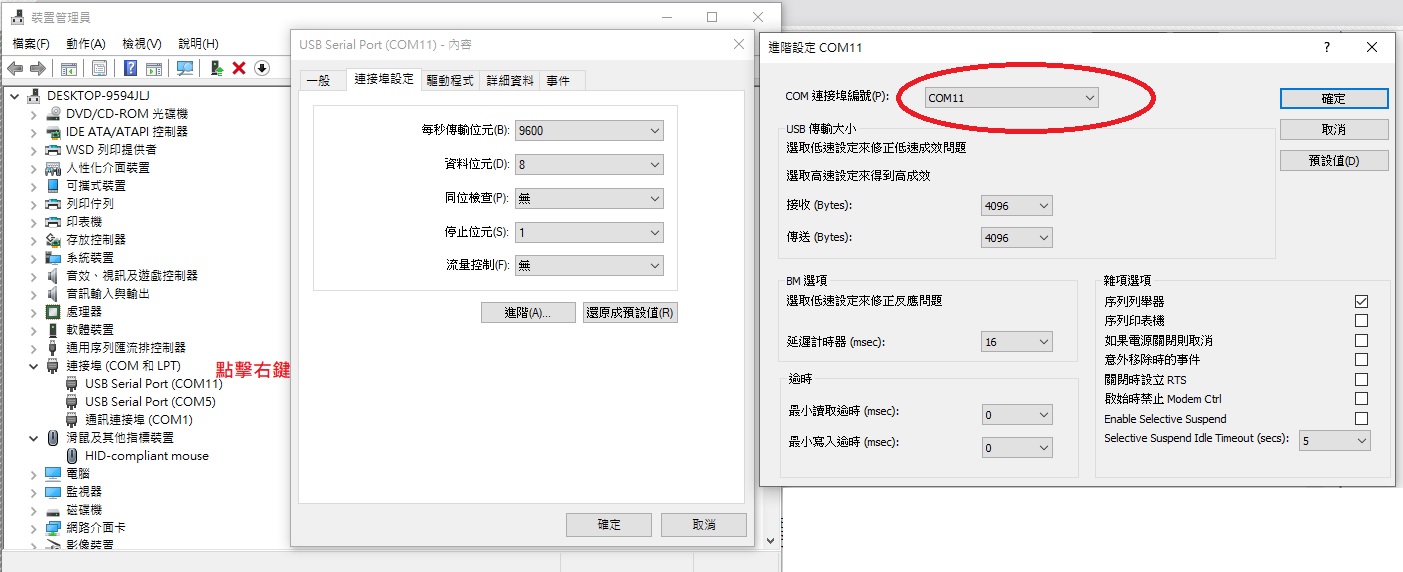
Connecting your display board to the computer.
(Here, we'll use the TH-920 large display with the KE-100 sensor as an example.)"

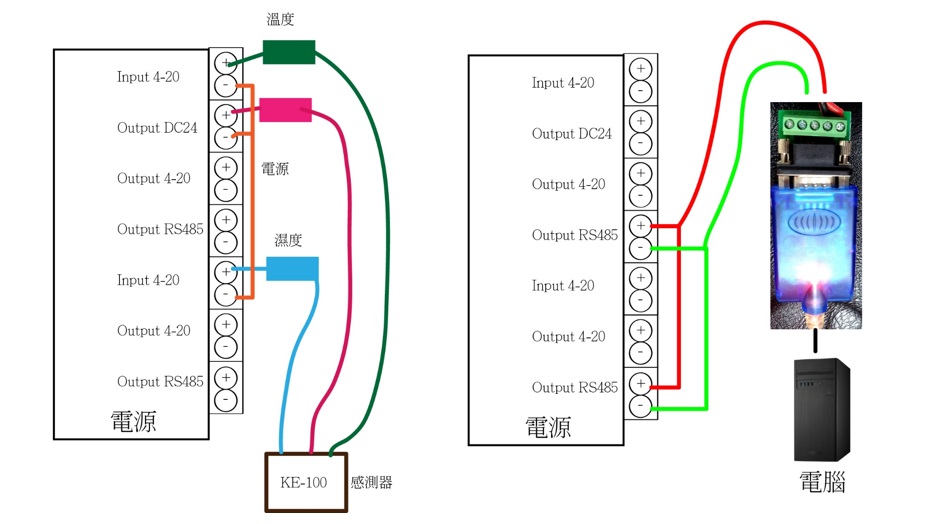
If the connection is successful, it will look like this:
Simultaneous Monitoring and Communication
When using two UT-890 cables, you can have two COM ports:
One is used for communication, and the other is used for monitoring.

The monitoring function allows you to see the transmitted messages, return values, and sent values.
We will open the KCE-RS485 monitoring software.

Double-click on SETUP to begin execution.
There are two ZIP files, with the only difference being that one has a timestamp, and the other does not.
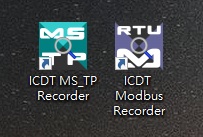
We will select the purple one on the right
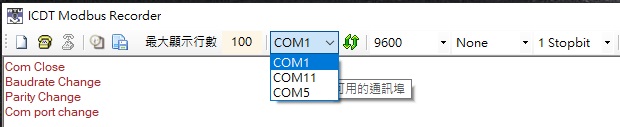
After clicking open, you will see that I have COM1, COM11, and COM5.
I will assign COM5 for communication and COM11 for monitoring - using both simultaneously.
Select your COM port accordingly
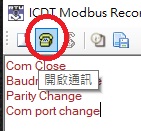
按下 開啟通訊
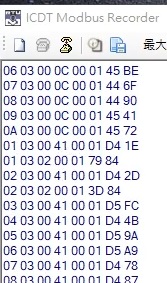
The blue strings correspond to the following communication protocol.
They must follow the specified order for the text to appear in blue. If the conditions are not met, the text will appear in red, indicating a failed transmission
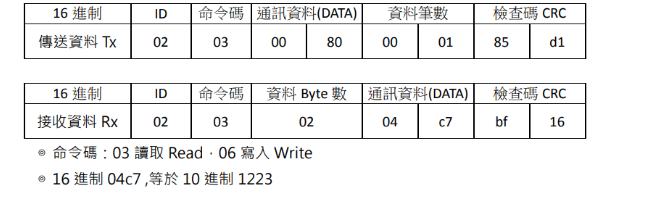
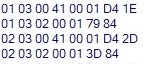
In this case, we are transmitting ID 1 and ID 2, which correspond to the temperature and humidity values, respectively
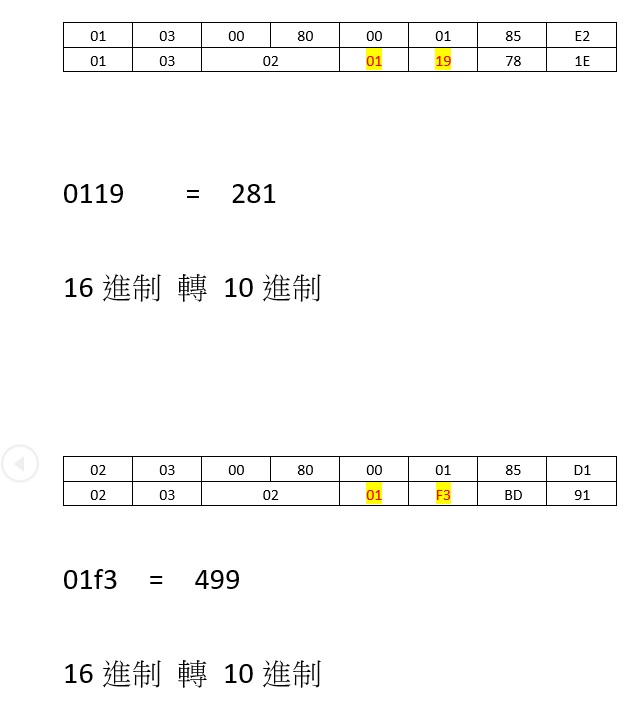
傳送的值 通訊軟體 和 監看軟體會互相對應
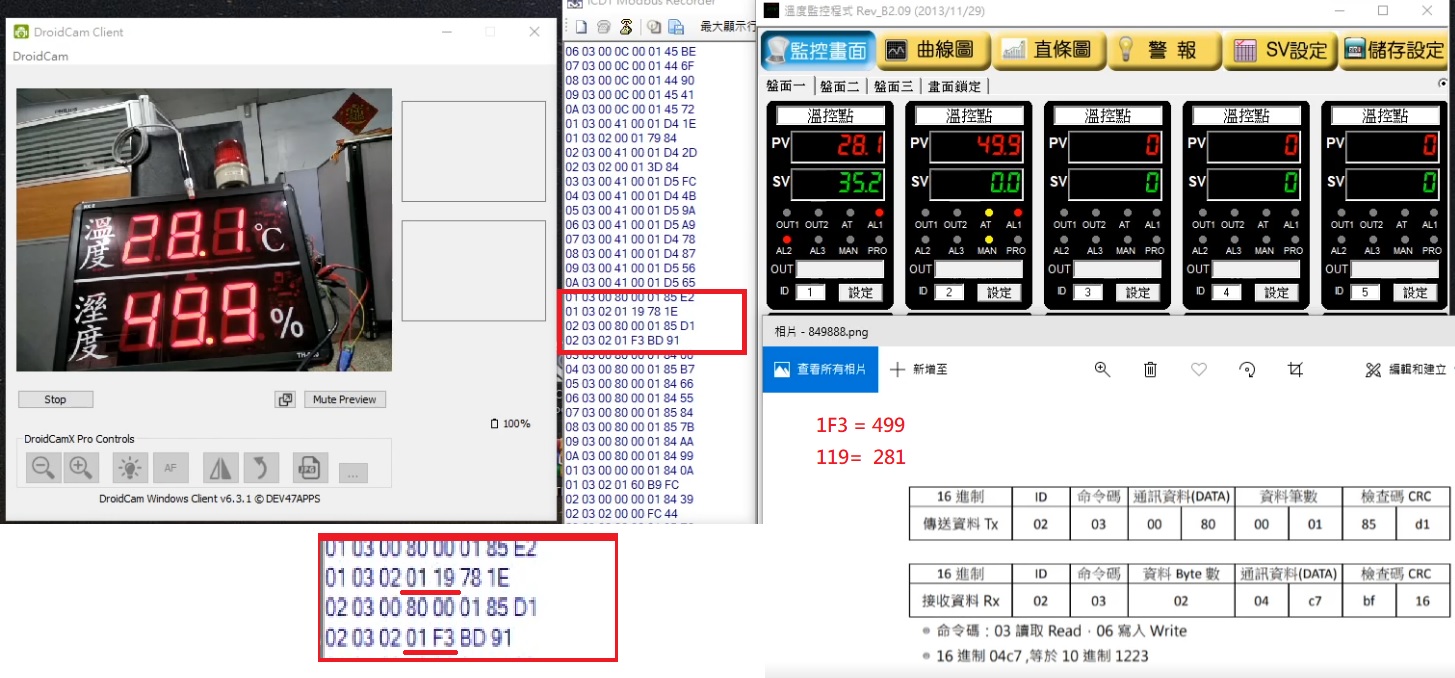
免費監看軟體------------------------
KCE-RS485 通訊軟體
RS485-USB轉換器 驅動程式
KCE-RS485 監看軟體
We thank you for your supporting.
If you have any further questions, please feel free to call us at 04-8755818.